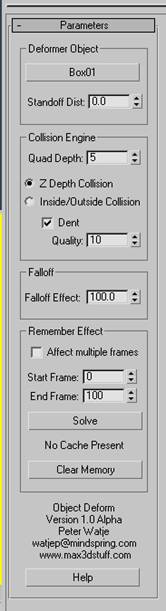|
Version
1.0 Alpha Copyright 2005 Written Peter Watje
V6 Source
|
|
This plugin is what I define as charityware
and can be freely distributed. If you find
it useful make what you feel as an appropriate donation to your favorite
charity. You cannot charge or make any
money from this routine by reselling or bundling them with another package/cd/web page without my permission.
To
install this routine just copy the ZooomCamera.dlo file
into your 3ds Max plugins directory and copy the
MacroZoomCamera.mcr into the UI/MacroScripts directory. This is
basically the Conform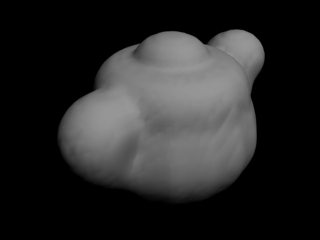
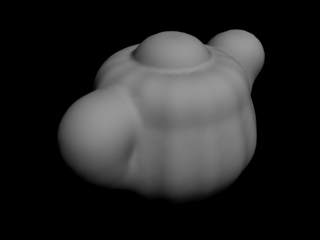
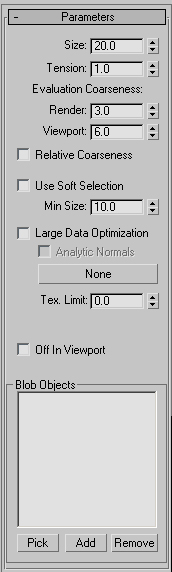
This is a set of tools to help with matching viewport objects against an image plate. It allows you to zoom into a bitmap in the 3d viewport without changing the original camera's perspective.
First you need to set up your viewports to use the maximum bitmap resolution. Go into the Customize/Preferences dialog and go into the Viewports tab and bring up the Configure Driver dialog. In this dialog set youe Download Texture Size to the maximum and turn on the Match Bitmap Size as Closely as Possible check box.
You now need to setup the action item to setup the new camera. In the Customize/Customize User Interface assign the Objects Camera/Create Zoom Camera to a keyboard shortcut or menu item.
Now setup your scene with a camera in it. Select that camera and run the Create Zoom Camera action. You will now be prompted with a bitmap dialog which should be the image that you want to use as your background plate. A new camera and an image plane with that bitmap on will be created.
Now set that new camera as an active viewport. If you use th FOV tool you can zoom in on the background plate and you can use the Pan tool to pan around the view withour changing your original camera perspective. If you select the image plane you get these parameters which control the position of the image plane and the zoom parameters.
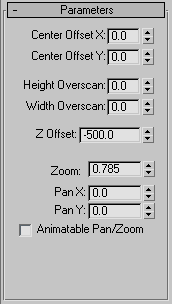
Center Offset X/Y are the bitmap offset in pixels.
Height/Width Overscan lets you set the an extra buffer outside the camera fulstrum in pixel sizes.
Z Offset is how far away the image plane is from the camera.
Zoom is the zoom factor for the camera.
Pan X/Y is the pan factor for the camera.
Animatable Pan/Zoom will disable the keying of the Pan/Zoom when manipulating the camera in the viewport.
If you
have any question you contact me at: